Font-related Problems and How to Avoid Them

Background
Last year, the design team was mandated to review our company’s visual identity. When the time came to address the matter of typography, we recommended various copyleft fonts but all of them seemed to be lacking a little something.
We finally agreed on Proxima Nova, a simple font with clean lines that give it a very professional look.
We purchased two licences: one to use the font on the web and another one to have the font on the desktop of employees who create official documents.
For the web, everything went smoothly. However, when it came to the employees’ desktops, we had not anticipated having so many problems with a “paid” font. We experienced various issues with Word documents, Excel files, invoices and even InDesign files.
This article will detail the various problems I had to deal with as well as my advice when it comes to choosing typography.
Impossible to include an .otf font
We wanted to use Proxima Nova in documents being sent to clients, whether it is a proposal, a technical document, an invoice or a time evaluation.
Since our clients do not necessarily have this font, it is standard practice to include it in the document by checking the “Embed fonts in the file” option.
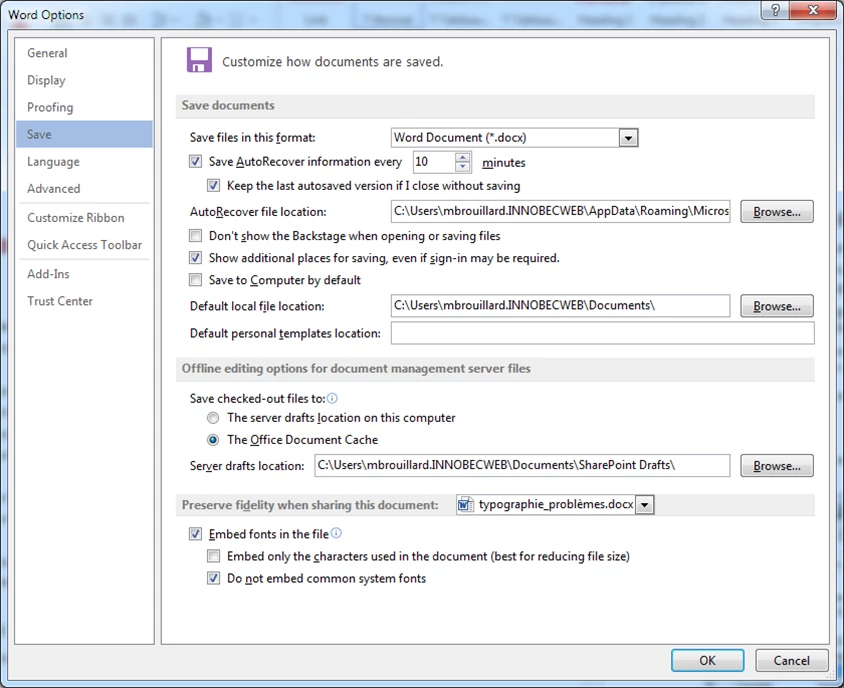
However, Proxima Nova is offered in .otf format and Word does not allow “Open Type Adobe” fonts – only .ttf (“True Type Font”) fonts. Many forums recommend tools to covert .otf fonts into .ttf fonts; however, this practice makes the whole thing illegal and our goal was to remain covered by our purchase licence.
Saving a Word document in PDF
I had to fall back on another solution: save my Word document in PDF format in order to send it to clients. PDF documents cannot be edited; however, page layouts are preserved and this way, we could use Proxima Nova in our Word documents, Excel files and invoices.
However, it wasn’t that simple… Our clients started experiencing problems when printing the documents we sent them.
After some investigation, we found out that we had to select “Print as PDF” instead of “Save as PDF”.
An issue with printers
Some PostScript printers need all the characters to be embedded in the PDF document or otherwise the printer blocks or produces a document with this type of character: [][][]. It is possible to change the printer’s settings or change advanced settings when printing; however, this action must be carried out by clients and it would be ludicrous to bother them because of our choice of font!
I compared a PDF document created with the “Save as PDF” option (image on the left) with a document created with the “Print as PDF” option (image on the right). To make sure your font is correctly embedded in a PDF document, you have to open your document’s properties and go to the “Fonts” tab.
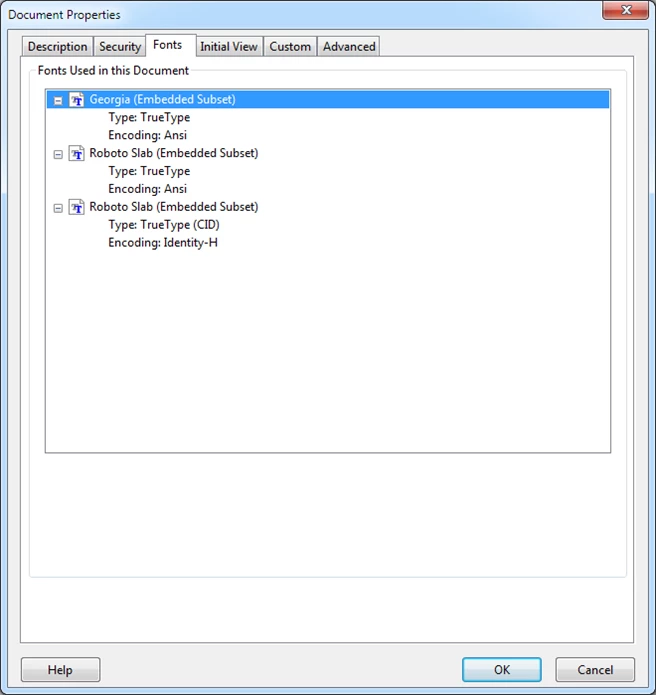
On the left, an example with “Save as PDF”

On the left, an example with “Print as PDF”
With the “Print as PDF”, it’s obvious that Proxima Nova is embedded in the file and printing will work just fine.
Nevertheless, I identified some issues when using “Print as PDF”. First of all, the document’s quality is affected since the text and the images become pixelated. Second of all, we can easily forget to choose “Print as PDF” instead of “Save as PDF”. And in such cases, we end up with the same printing problem.
The heart of the problem: the licence
When reading the desktop licence on My Fonts (https://www.myfonts.com/fonts/marksimonson/proxima-nova/licensing.html), we see that it is possible to:
- Install the font on both a Mac and PC.
- Use the font in desktop applications such as Microsoft Word, Mac Pages, Adobe InDesign or Adobe Photoshop.
- Create and print documents, create images, even if the image is used on the web or in a mobile app.
The problem I discovered is that Proxima Nova is protected so that it cannot be included in documents.
When comparing two fonts, we see that the “Font embeddability” aspect of the Proxima Nova desktop licence is defined as “Installable”, while for the Open Sans font, it is defined as “Editable”.
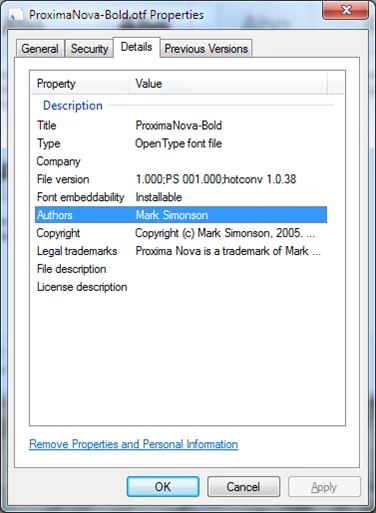
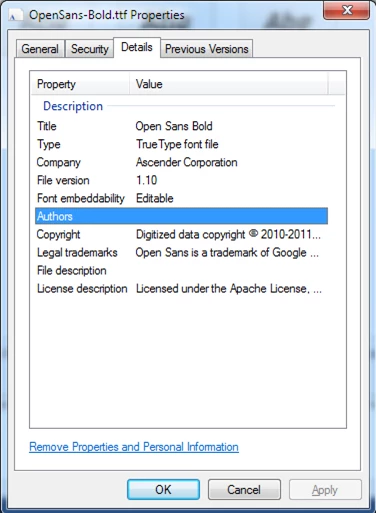
To have a specific font in my Word or PDF documents, I would’ve had to choose a licence that would allow the font to be included inside the document or application. However, these licences are quite expensive.
My advice
- When reviewing your brand image and choosing your fonts, read licences carefully.
- For Word and Excel templates, it is better to stick with the system’s choices.
- If you want to be creative, choose a copyleft font.
- It is preferable to check the “Font embeddability” setting.
- Finally, give yourself enough time to run tests in a few software.
