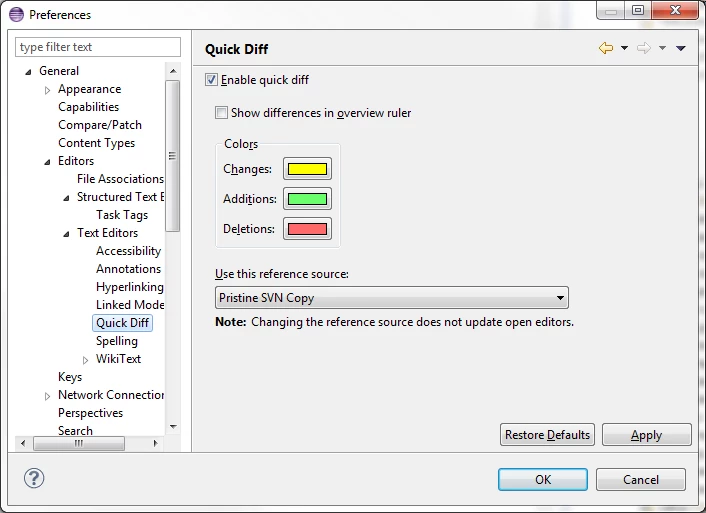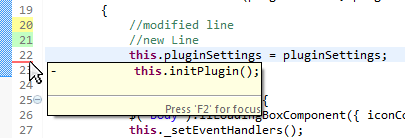Eclipse Tip #1
For the ones which are new to using eclipse, here is a feature which is very useful, but not well known. Eclipse allows to see modifications from SVN directly in the editor, while you type, and to see modified, added and removed lines in a blink of an eye.
For the ones which are new to using eclipse, here is a feature which is very useful, but not well known.
Eclipse allows to see modifications from SVN directly in the editor, while you type, and to see modified, added and removed lines in a blink of an eye.
To enable this feature, go to menu: Window->Preferences, then look for "Quick Diff", as displayed in the screenshot below:
In the "Use this reference source", select "Pristine SVN Copy". Note that subclipse plugin must be installed and must work with your project in Eclipse.
I changed the colors to comply with Code collaborator ones. Here are the RGB values:
- yellow: 255,255,0
- green: 106,255,106
- red: 255,106,106
And here is the result:
Modified, added or removed lines are displayed with the corresponding color in the "line number" column. Stopping the mouse over the colored area displays the difference with SVN.